Create your email address as @chx.fr
Free for Chx Professionals!
Create your e-mail address now
They put their trust in our @chx.fr service















Features of @chx.fr mailboxes
0.00€ for Chx professionals (*) or 1.00€/Month
(*) proving a physical address pro.
in Chx
- No piracy possible!
- 5GB space (1,500,000 e-mails)
- POP or IMAP configuration
- Storage at O.V.H. (99.999% online quality servers)
- Compatible with all email clients for Mac, Windows, Linux, Apple, Android
- Quick support from Easyclix (configuration, passwords, etc.)
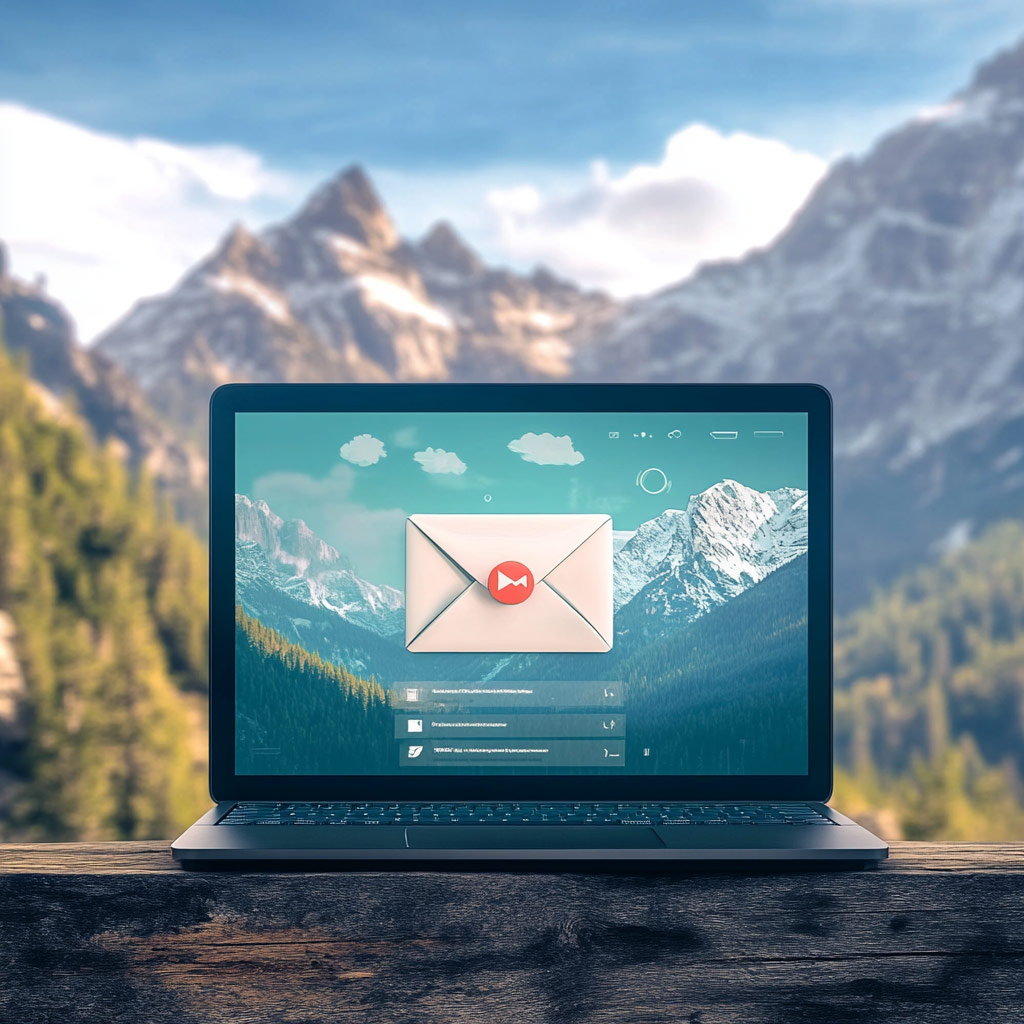
Compatible with all e-mail clients (PC/Mac/Smartphones)
Thunderbird, Outlook 2007 to 2024, Windows Mail, Mail on OSX, Mail on iPhone, Mail on Android, etc …
Mailbox configuration as @chx.fr
General configuration information
You can check your e-mails online via chx.fr Webmail, or set up an e-mail client on one or more devices (PC or MAC, with Mac OS X, Windows or Linux – or Smartphone with Apple or Android).
If you’re using a mail client like Outlook and still want to check your e-mails via Webmail on business or personal trips (if you’re using another computer), then you’ll need to choose an IMAP configuration to avoid not being able to find your e-mails and any folders.
If you encounter any difficulties, please contact Easyclix on +33(0)6.16.15.14.59 for assistance or further information .
Mail client: software for managing your mailbox, such as Outlook, Thunderbird or Windows Live Mail.
For help by machine and e-mail client, and by Smartphone :
IMAP configuration
Set up an @chx.fr IMAP account on Outlook all versions, Thunderbird, Windows Live Mail or other clients.
For help by machine and e-mail client, and by Smartphone :
IMAP configuration with SSL security enabled or disabled :
- Email address: your email address in @chx.fr
- Password: the password you set when you created your account.
- Username: your @chx.fr e-mail address
- Incoming server : SSL0.OVH.NET
- Incoming server port: 993 or 143
- Outgoing server : SSL0.OVH.NET
- Outgoing server port: 465 or 587
Ports 143 and 587 correspond to SSL security disabled.
“This server requires an encrypted connection (SSL)” must therefore be unchecked.
“None” must also be selected in “Use the following encrypted connection type”.
Ports 993 and 465 correspond to SSL security enabled.
“This server requires an encrypted connection (SSL)” must therefore be checked.
“SSL” must also be selected in “Use the following encrypted connection type”.
